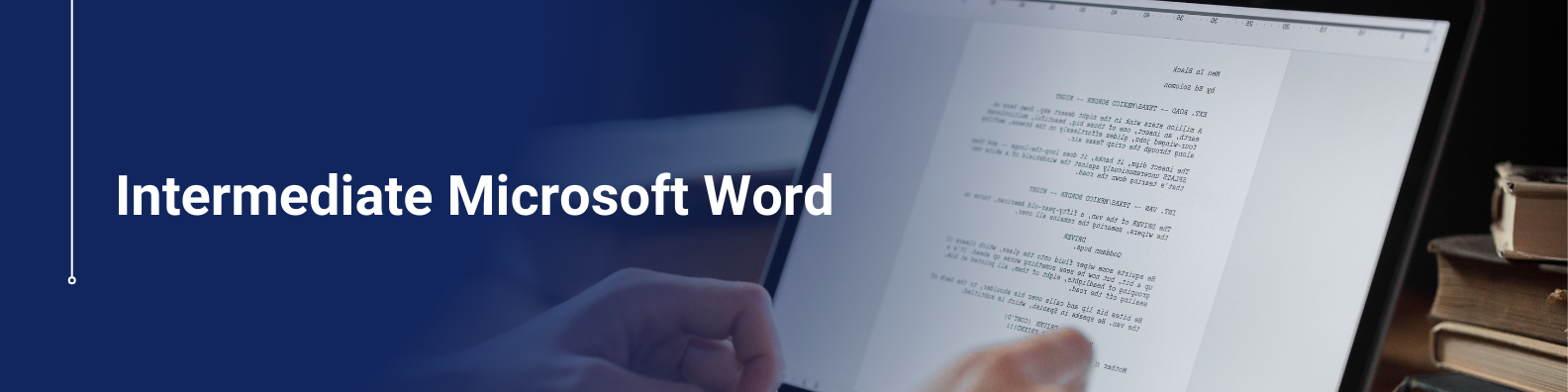Microsoft Word intermediate course
This topic focuses on teaching users how to create, customize, and maintain automatic tables of contents in Microsoft Word. It covers using heading styles to structure a document properly so that Word can generate a table of contents that reflects the document’s organization. Users also learn how to update the table as the document changes, ensuring page numbers and headings stay accurate. This skill helps improve document navigation and professionalism, especially in longer reports, manuals, or academic papers.
Set up headers and footers for professional documents
This skill involves configuring headers and footers in Microsoft Word to add consistent information—such as page numbers, document titles, dates, or author names—at the top or bottom of every page. Learning how to set up headers and footers enhances the professionalism and readability of documents, especially formal reports, proposals, or academic papers. It also includes managing different headers and footers for sections, like changing the first page or using alternating odd and even page layouts.
How do you create and apply custom styles?
Creating and applying custom styles in Microsoft Word allows users to define specific formatting—such as font type, size, color, spacing, and alignment—and save it as a reusable style. This helps ensure consistency throughout a document and speeds up formatting by applying the same style to multiple sections with one click. The process includes modifying existing styles or building new ones from scratch, and then applying them to text, paragraphs, or headings to maintain a professional and uniform appearance across the document.
Overview
Microsoft Word intermediate course, advance your document formatting skills, mastering features like styles, themes, and advanced formatting tools for precise layout and design. Additionally, you’ll learn to utilise more complex features such as mail merge, collaboration tools, and document automation to create professional and functional documents efficiently.
Description
Microsoft Word intermediate, the intermediate course offers a more in-depth look at Microsoft Word and its functions. The course shows you how to work with tables and charts. You will also learn how to change the style of a document, and work with pictures and graphics. By the end of the course, you will be able to control the text flow of a document, use and create templates and do a mail merge
Course Content
- Sorting table data
- Controlling cell layout
Creating a chart
.
- Creating and modifying text styles
- Creating and modifying table styles
- Applying Themes to Documents
- Inserting Footnotes and Endnotes
- Resizing an image
- Adjust image correction options
- Adjust image color
- Applying artistic effects
- Removing the background from an image
- Create and format text boxes
- Using SmartArt graphics
- Adding text effects
- Insert section breaks
- Insert columns
- Create a document using a template
- Create a template
- Introduction to mail merging
- Performing a mail merge
- Non-accredited: Short course only
- Duration: 3h 50m
- Delivery: Classroom/Online/Blended
- Access Period: 12 Months