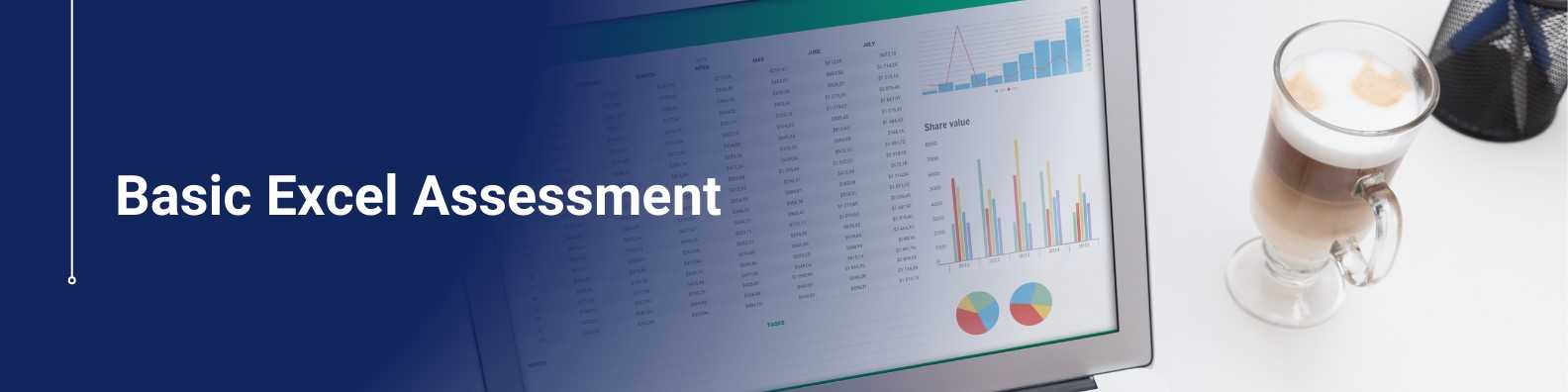The Basic Excel Assessment course is a short online programme designed to help you learn Excel step by step. From the very beginning, you will practise essential skills like entering data, using basic formulas, creating charts, and organising information. As you progress, you will build on these basics to understand how Excel functions in more depth. This makes the course ideal for both beginners and those looking to refresh their knowledge. Thanks to its hands-on approach and built-in basic Excel assessment, you’ll finish the course feeling more confident using Excel for everyday tasks—at work or at home.
Basic Excel Assessment
What Is Basic Excel Assessment – Master Excel Skills Fast
A Basic Excel Assessment checks how well you can use Microsoft Excel for everyday tasks. It starts with easy but important skills, such as entering data and using simple formulas like SUM, COUNT, and AVERAGE. You’ll also create basic charts, such as bar graphs, and work with small sets of data. Because of this, employers often use Basic Excel Assessment results to determine if candidates have the essential Excel skills needed for roles that involve sorting, studying, and sharing data.
What will I learn in this course - Basic Excel Assessment– Master Excel Skills Fast
- Excel Interface and Navigation
First, start by getting to know the Excel workspace. This includes the ribbon (the toolbar at the top), and the cells, rows, and columns where you enter data. Then, learn how to open, save, and manage Excel files, which are called workbooks. - Data Entry and Formatting
Next, to enter data, click on any cell and type text or numbers. You can change this data anytime. After that, to make your spreadsheet look better, you can change the font, number format, alignment, or add borders. Also, use Autofill to quickly copy patterns, and Flash Fill to complete data based on examples you give. - Basic Formulas and Functions
Now, you can use simple formulas like =SUM, =AVERAGE, =MIN, and =MAX to do calculations. In addition, it’s important to know the difference between relative cell references (like A1) and absolute cell references (like $A$1). You can also use symbols such as + (add), – (subtract), * (multiply), and / (divide). - Sorting and Filtering
To organize your data, sort it by numbers or letters. This makes your list easier to read. Additionally, you can use filters to show only the data you need—without deleting anything. - Basic Charts and Graphs
To see your data visually, you can create bar charts, line charts, or pie charts. After creating a chart, you can edit the title, move the legend, and add labels to make it more clear. - Using Tables
With just one click, you can turn your data into a table. As a result, tables make it easier to sort, filter, and analyze your data. - Printing and Page Setup
Finally, before printing, set the area you want to print. Then, adjust margins and add headers or footers. These steps help your printed spreadsheet look neat and professional.
Who should enroll
- Students, job seekers, entry-level staff, professionals, HR teams, and beginners can all benefit. First, it identifies skill gaps. Next, it boosts confidence and ensures readiness for data tasks. As a result, it improves productivity, learning, and job performance.
The skills will be gained after enrollment
First, learn how to open Excel and move around the screen.
Then, enter text and numbers, and change how they look.
Next, use simple formulas like SUM, AVERAGE, and COUNT.
Also, understand how cell references work (fixed and changing).
After that, add, delete, and rename worksheet tabs.
Then, sort and filter data to find what you need.
You can also make simple charts like bar, pie, and line charts.
Use IF statements to make simple choices in your sheet.
Additionally, change cell colors or styles based on rules (conditional formatting).
Before printing, set up pages with margins and layout.
Finally, try easy data tools to explore your information.
Overview
The Basic Excel Assessment is a short online test designed to check your understanding of simple Excel tasks, such as entering data, using basic formulas, formatting cells, and creating charts. It’s ideal for beginners or anyone who wants to build confidence using spreadsheets. After completing the assessment, you’ll receive feedback to help guide your next steps, whether that’s more practice or moving on to further learning.
Description
The Basic Excel Assessment is a standardized test designed to evaluate an individual’s foundational proficiency in Microsoft Excel. Commonly used by employers and training providers, the assessment measures a candidate’s ability to perform essential spreadsheet tasks with accuracy and efficiency.
Course Content
Unit 1: Getting started - Excel Interface and Navigation
- Understanding the ribbon, toolbar, and cell structure
- Navigating between sheets and cells
- Using basic shortcuts
Unit 2: Data Entry and Formatting
- Entering and editing text, numbers, and dates
- Formatting cells (fonts, colours, borders, alignment)
- Applying number formats (currency, percentage, etc.)
Unit 3: Basic Formulas and Functions
- Using arithmetic operators (
+,-,*,/) - Applying functions like
SUM,AVERAGE,MIN,MAX,COUNT,COUNTA - Understanding formula syntax and basic errors
Unit 4:Cell Referencing
- Using relative, absolute (
$A$1), and mixed references in formulas - Dragging and copying formulas correctly
Unit 5: Sorting and Filtering
- Sorting data alphabetically or numerically
- Applying basic filters to display specific information
Unit 6: Charts and Graphs
- Creating simple charts (bar, column, pie, line)
- Editing chart elements (titles, labels, legends)
Unit 7: Conditional Formatting
- Highlighting cells based on specific conditions
- Using built-in formatting rules (e.g. greater than, duplicates)
Unit 8: Worksheet Management
- Inserting, deleting, renaming, and moving sheets
- Freezing panes and hiding/unhiding rows or columns
Unit 9:Page Layout and Printing
- Setting print area and adjusting page orientation
- Scaling, adding headers/footers, setting margins
Accreditation
- Non-accredited: Short course only
- Duration: 1h 30m
- Delivery: Classroom/Online/Blended
- Access Period: 12 Months